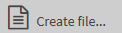Once you select one of the submenus Credit transfers, Direct debits or Cross-border remittances in the menu Creation, an overview mask is displayed. This mask shows all created payment orders which have not yet been used to create an order file and which have not yet been sent.
The columns of the overview mask requiring explanation have the following meaning:
The mask-specific buttons have the following meaning:
|
Button |
Action |
|
|
Sends the payment order to the financial institution (see section Creating order files and sending them to the financial institution) You can send payment orders with the status Created, Split, Generated, Generated, edited, Transferred with errors, Rescheduled or In process. |
|
|
The creation mask for a new payment order opens (see section Creating a payment order) |
|
|
Only for EBICS orders: Merges the marked payment orders into an order file and moves the order file to the file outbox Note: Payment orders that have been merged into files cannot be directly edited or deleted. You can, however, split order files and edit the individual payment orders (see section Splitting order file(s) into payment orders). |
|
|
Merges the marked payment orders into an order file, prompts you to sign the EBICS order file(s) or to release the FinTS order file(s), and sends the order file(s) to the financial institution You can send payment orders with the status Created, Split, Generated, Generated, edited, Transferred with errors, Rescheduled or In process. |
|
|
Opens a mask for selection of a template which you can use to create a new payment order |
|
|
Starts importing the order file (see section Importing a payment file) Tip: You can also start the import by dragging the import file onto the mask using drag and drop. |